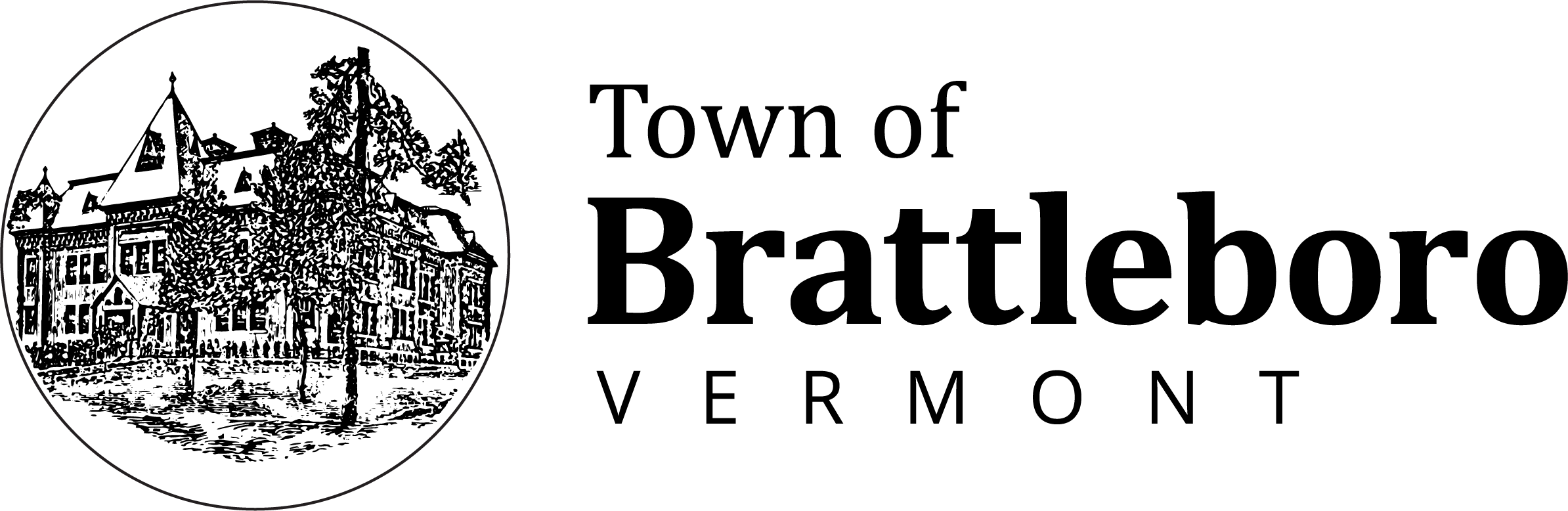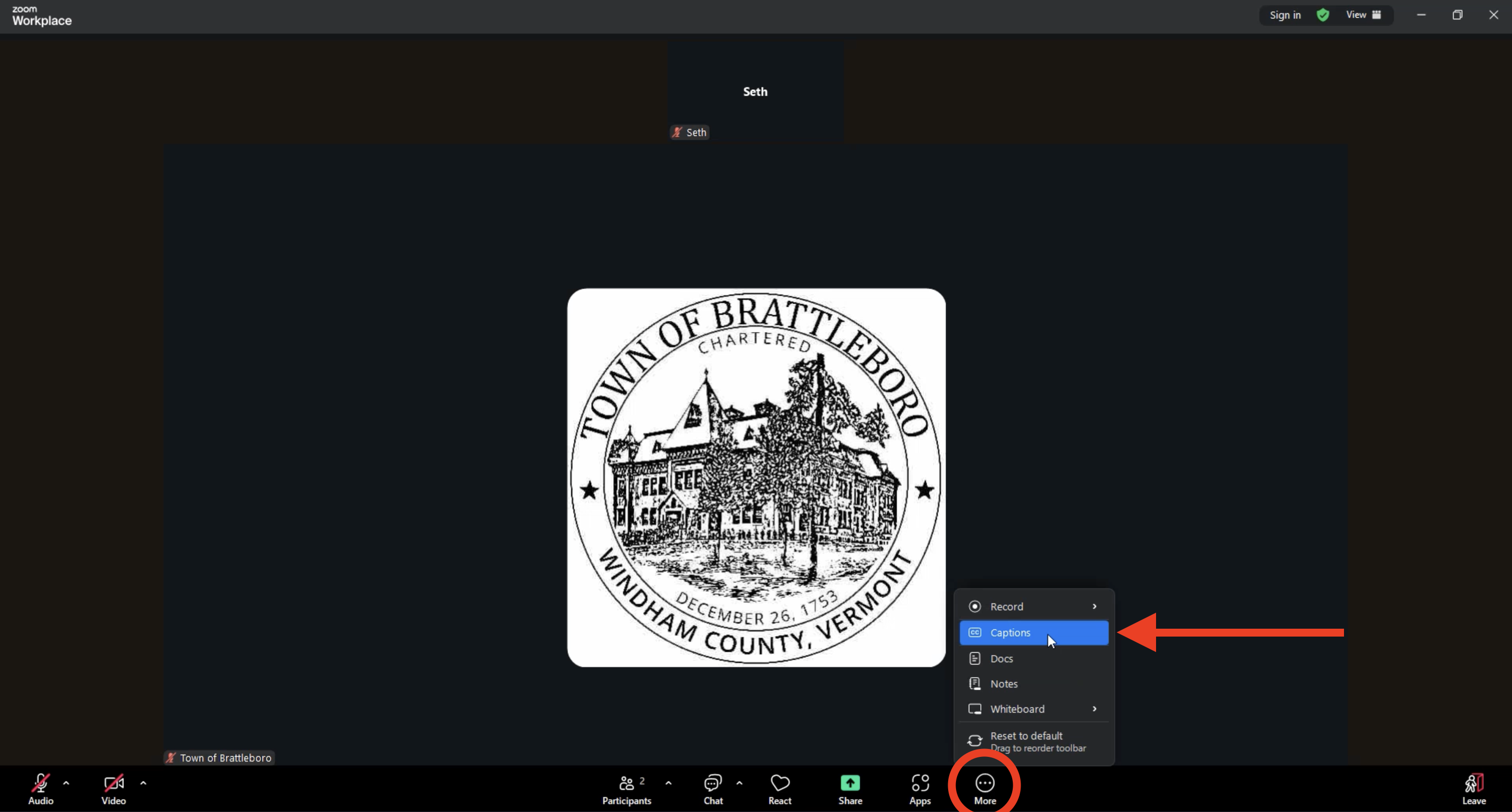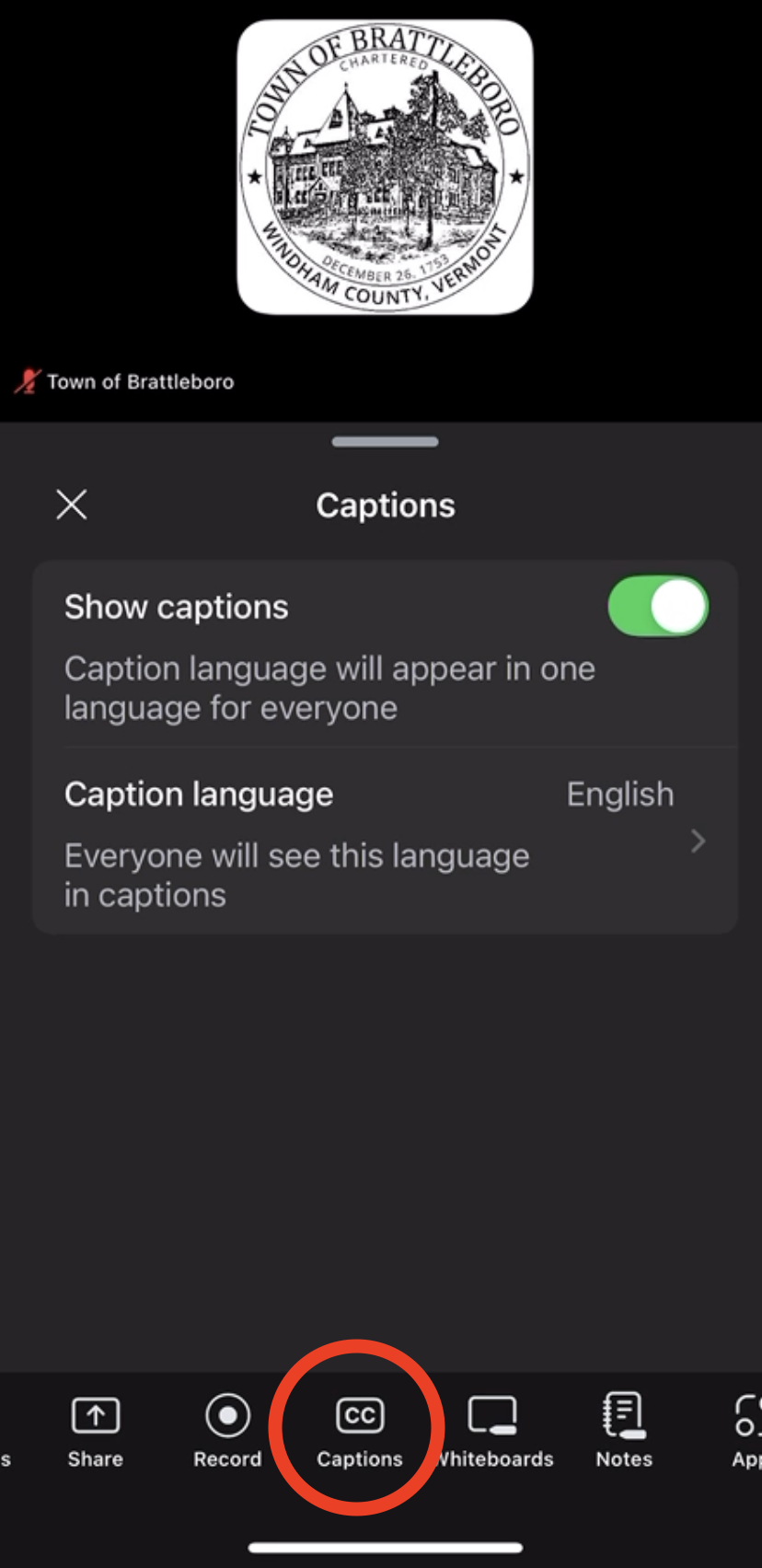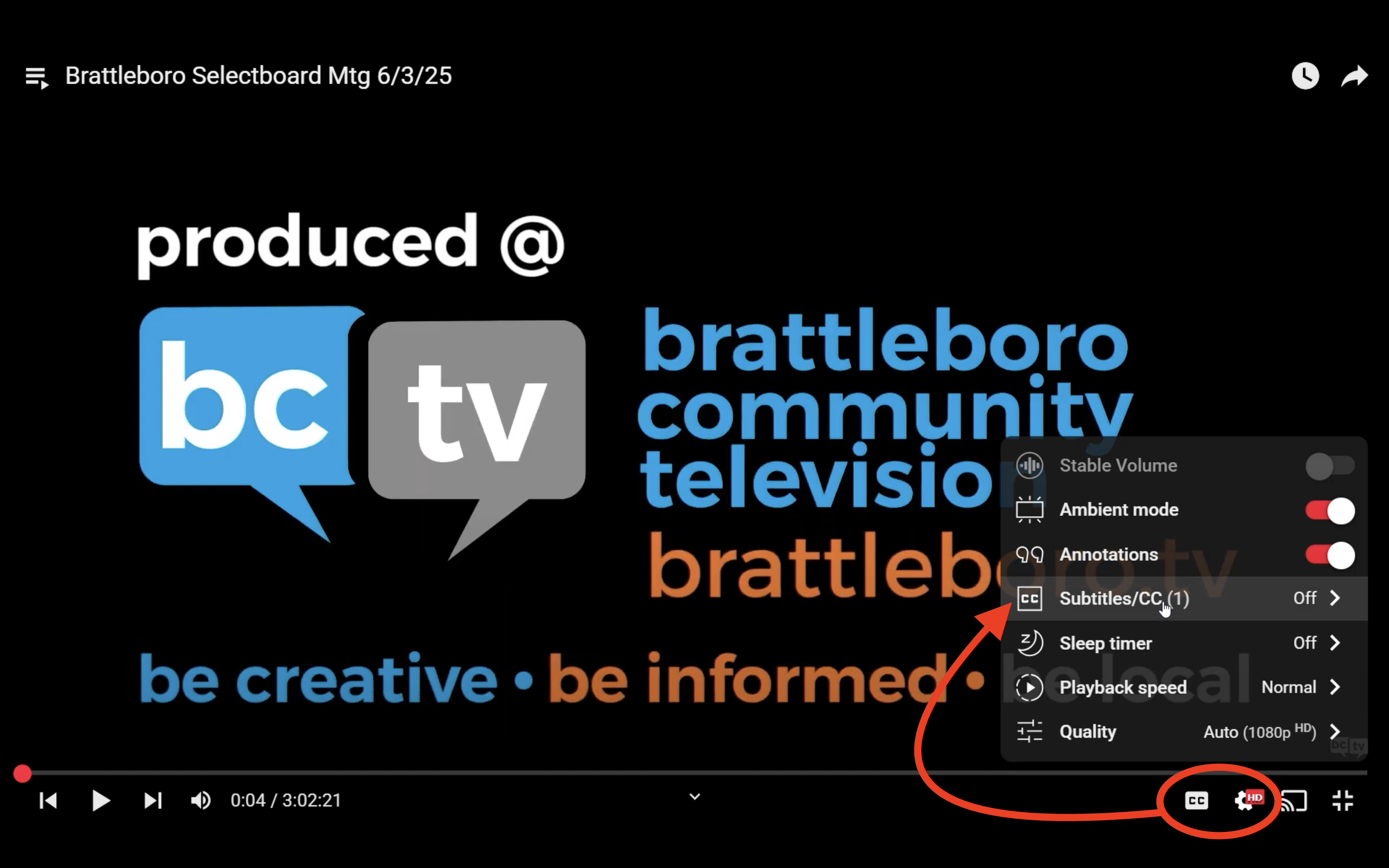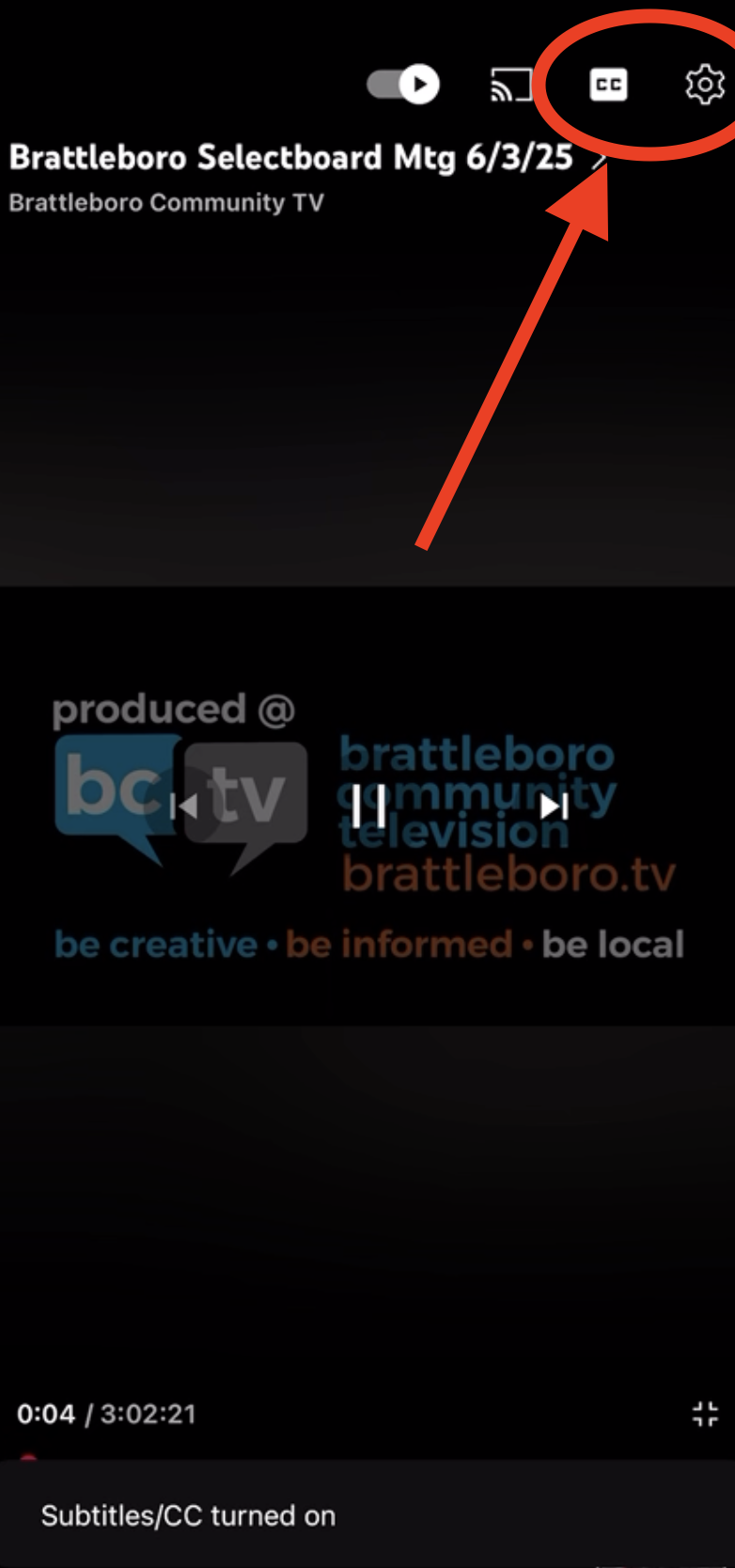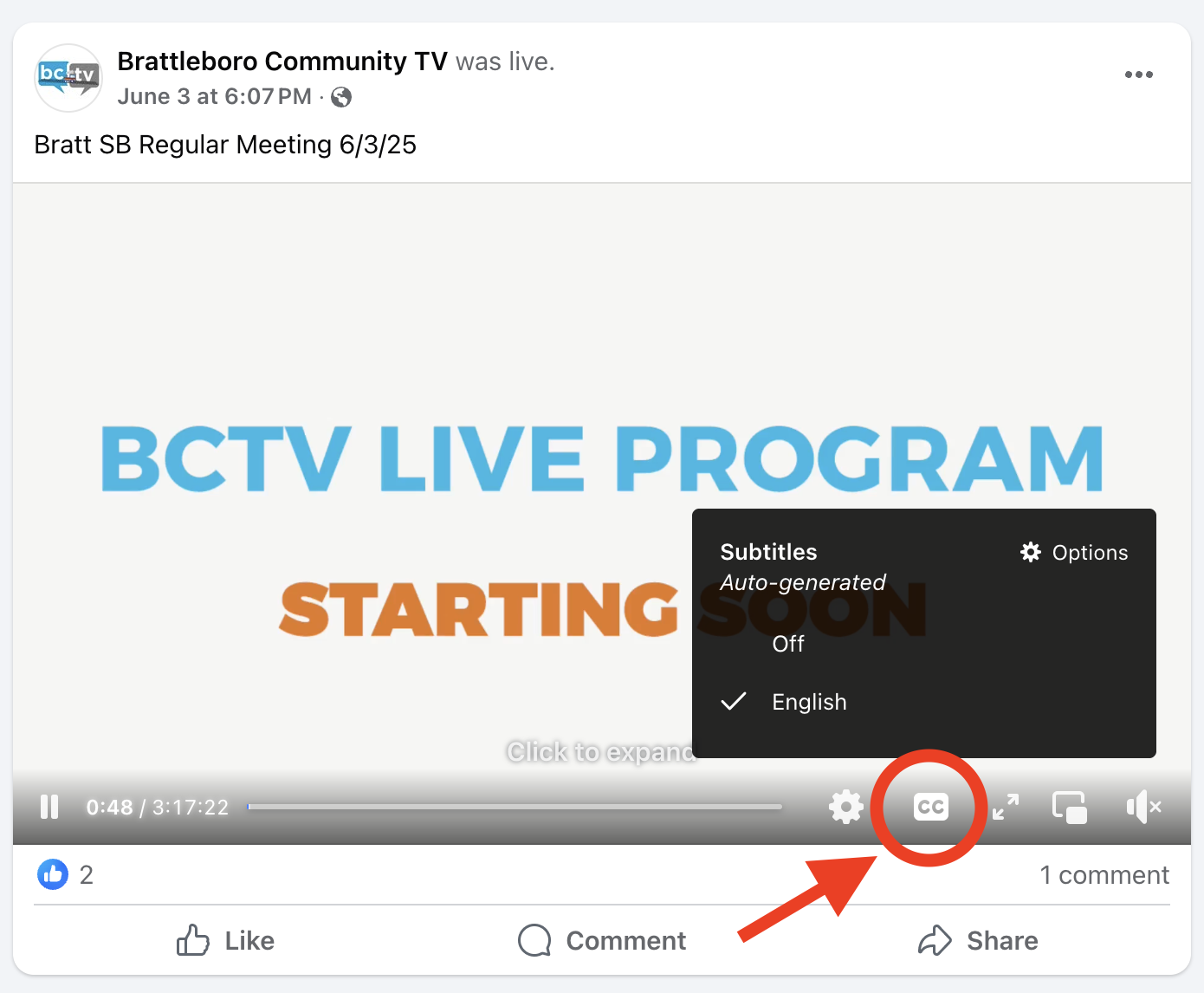How to Use Closed Captions/Subtitles During Selectboard Meetings
Closed captions can help you follow along during Brattleboro Selectboard meetings. The public can watch Selectboard meetings live on Zoom as well as BCTV’s YouTube channel and Facebook page. If you attend a Selectboard meeting in person, you can even view closed captions in the room and on your mobile device. Below is a guide to accessing closed captions on all of these platforms. These services can translate captions into multiple languages as well.
Jump to:
Zoom
If you’re joining the Zoom meeting as a participant, you can toggle captions on and off through the options menu toward the bottom of the screen.
Personal Computer:
- Look for the CC icon in the menu options toward the bottom of the Zoom window. Clicking the icon will turn captions on and off.
- If the CC icon is not appearing in the bottom menu, click the three dots labeled “More” to open more options. Select Captions from this menu.
- Closed Captions Options: Look for the carrot to the right of the CC icon to open more caption settings, where you can adjust things like the size and color of the caption font.
Zoom App:
- After entering the meeting, tap on the screen once to bring up the menu.
- Look for the icons that appear toward the bottom of the screen.
- Tap and hold the menu, and swipe left to view more options.
- Look for the CC button to view caption options.
- A menu will appear where you can toggle captions on and off and change the language.
YouTube
YouTube can generate closed captions on live or published videos, whether you’re viewing a video on a desktop computer or on a mobile device. If the CC button is greyed out or does not appear, try using another method.
Personal Computer:
- Access the video on YouTube.com.
- Look for the CC icon toward the bottom of the video player.
- Click the CC button to begin subtitles/closed captions.
- Closed Captions Options: To change the language or appearance of closed captions, click the gear icon to the right of the CC icon.
- Access and play the video using the YouTube app.
- Look for the CC icon toward the top of the video player.
- Click the CC button to begin subtitles/closed captions.
- The gear icon next to the CC button will open other subtitle options.
BCTV streams Selectboard meetings live on their Facebook page. Captions can be enabled while the meeting is live or after the meeting has ended. If the CC button is greyed out or does not appear, try using another method.
Personal Computer:
- Hover over the video player and click the CC button to bring up closed caption options.
- This same pop-up menu contains options. Click the options link to choose custom options, including font size and color.
Facebook App:
- If captions do not automatically appear, open the video in fullscreen by selecting the arrows in the lower right corner.
- Once in fullscreen mode, tap the screen once to show options.
- Tap the gear icon toward the bottom of the screen and tap closed captions to toggle them off and on.
Attending a Meeting In Person
If you attend a Selectboard meeting in person, closed captions are available in the room. You can click this link or scan the QR posted in the Selectboard Room to read subtitles on your mobile device. The service also offers real-time translations for numerous languages.
Questions or concerns?
If you would like to request any specific language translations, or if there is any other way for us to improve this service, contact BCTV at [email protected].